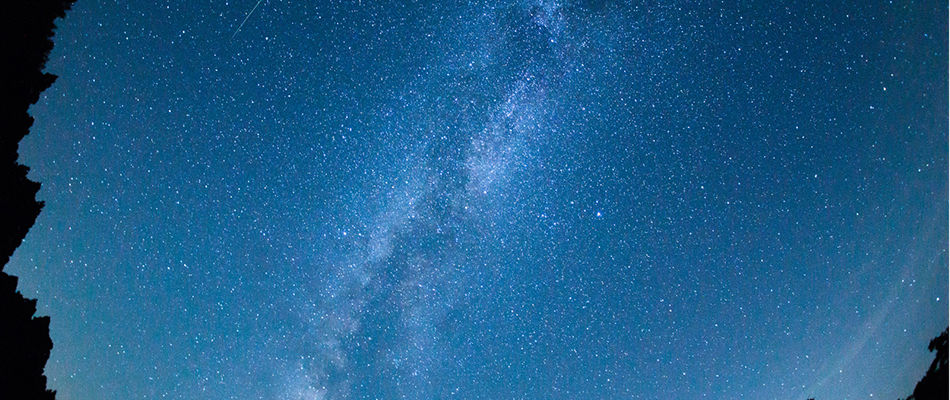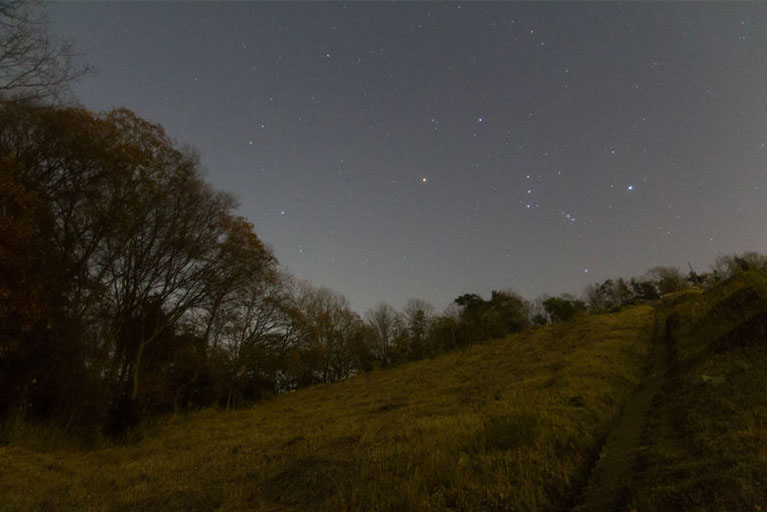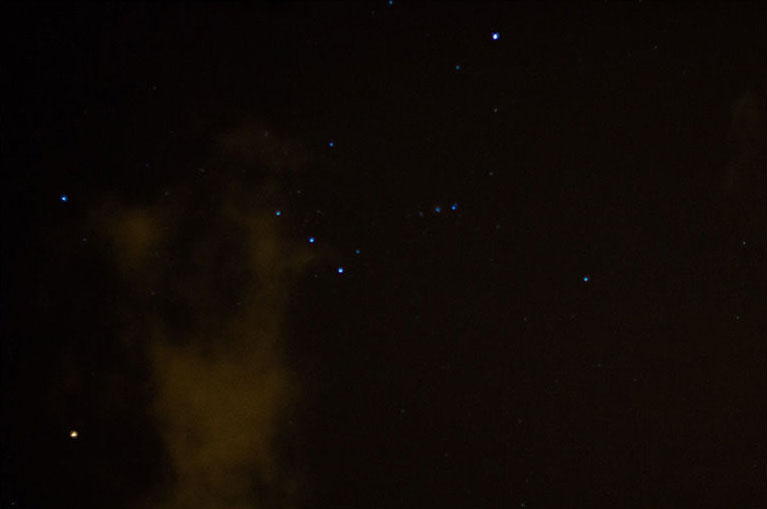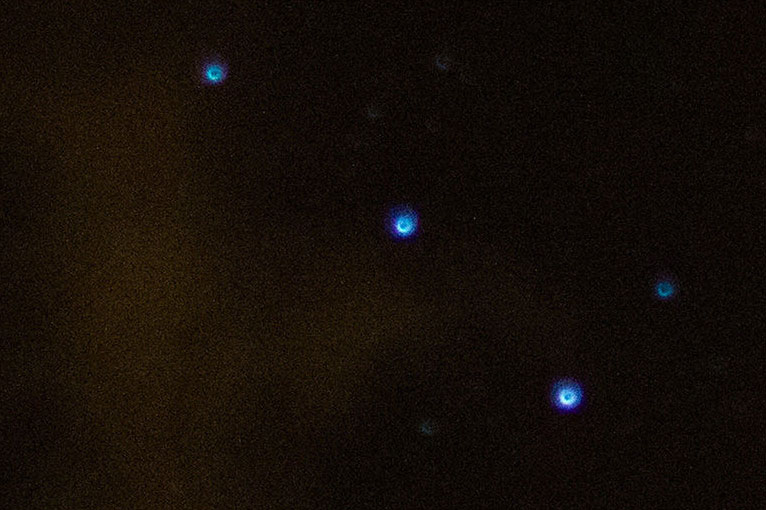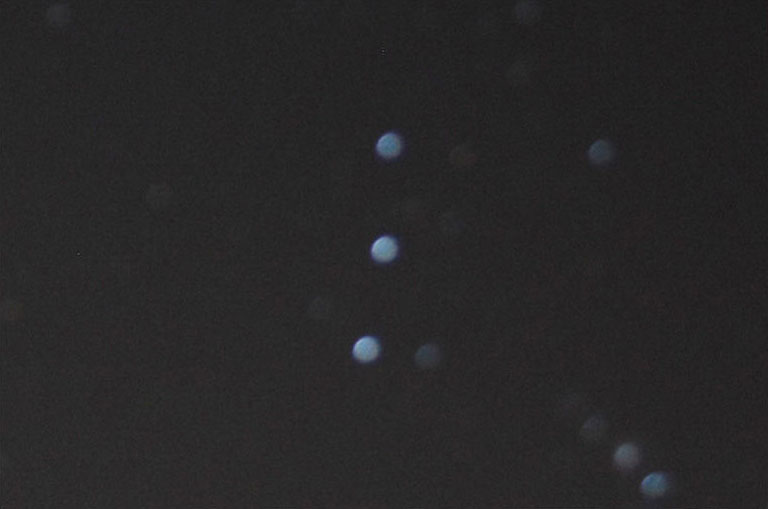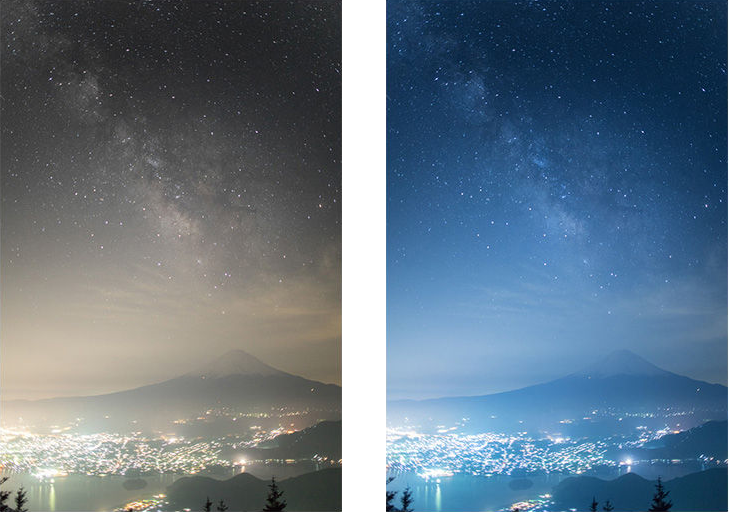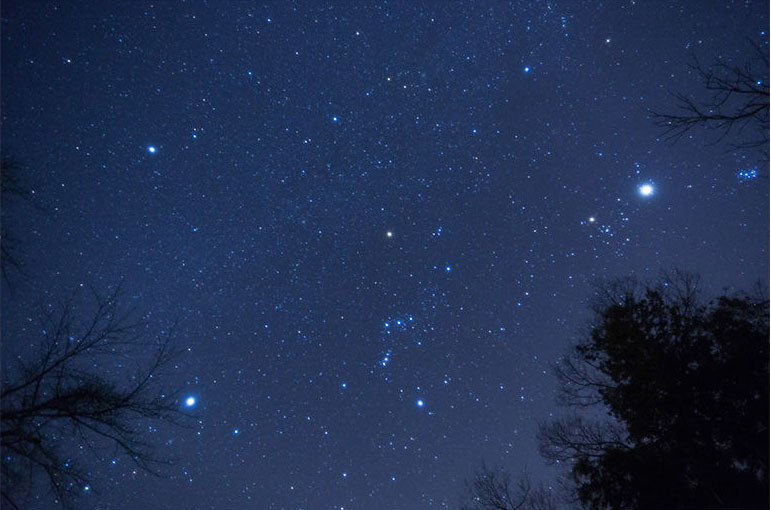Community
Share your experience!
- Community
- Cameras
- How Tos & FAQs
- Photographing the Night Sky
Photographing the Night Sky
- Subscribe to RSS Feed
- Mark as New
- Mark as Read
- Bookmark
- Subscribe
- Printer Friendly Page
- Report Inappropriate Content
Have you ever wanted to shoot a star-studded night sky? With the right technique, your camera can capture a myriad of light sources above. Here, we introduce some techniques for beginners to create spectacular photos of stars.
Preparing to Take Photos of the Stars
The key to taking beautiful photos of the night sky is selecting the right environment.
In large urban areas, artificial night-time lights (light pollution) illuminate the night sky, making it difficult to see the stars. For stunning photos of the stars, it's best to go to a high elevation or mountain with little light pollution and a clear sky, but you can also try shooting at a nearby park with no visible city lights.
Even moonlight is light pollution when it comes to photographing the stars. We recommend shooting during a new moon or after the moon has set.
The shutter must be kept open for a long time to photograph stars, so secure the camera to a tripod as if you were shooting night scenes. Although a remote commander is useful when shooting with a tripod, you can also set the self-timer to two seconds if a tripod is not available. This can prevent blurring due to vibrations when pressing the shutter button. Also, when using a tripod, be sure to disable the image stabilisation function to prevent malfunction.
Configuring the Camera Settings
After the camera is secured to a tripod, configure the camera settings.
There are several ways to photograph the night sky, including capturing the stars as you see them, capturing a time-lapse image with the stars in motion, and capturing a nebula with a telephoto setting.
First, we will explain the easiest approach: how to capture a still image of the stars.
If you are using a zoom lens, use the wide-angle setting (shortest focal length). This enables you to capture more stars and scenery at the same time.
Wide angle image of night sky and scenery.

Image of star trails.
Next, set the capture mode to M-mode and adjust the aperture, shutter speed and sensitivity.
1. Aperture
Open the aperture as much as possible when shooting to capture more light and make it easier to photograph the stars.
2. Shutter speed
Although shutter speed will depend on the lens being used, try setting it to around eight seconds. Unlike a fixed scene shot using a tripod, stars are constantly moving at a slow rate. So if the shutter speed is too long, you will end up with an image where the stars look like lines, and it will be difficult to capture them more clearly.
3. Sensitivity
The proper sensitivity cannot easily be determined because it differs greatly according to the amount of light pollution and moonlight, the lens being used, the shooting location and day. First try shooting with ISO 400, and then find the proper value by checking the shooting results.
After the above three settings are configured, you're ready to start shooting, but first you must adjust focus on the stars. Autofocus (AF) does not work in dim settings such as a night sky, so adjust manual focus (MF). Adjusting the focus on a small star while viewing the LCD screen can be very difficult, so use the Focus Magnifier and MF Assist functions to help you focus on bright stars as they appear magnified on the monitor. You can use the operation buttons to move the area being magnified, so you can search for bright stars to focus on.
Monitor view without Focus Magnifier (example).
Monitor view with Focus Magnifier (example).
When you find a bright star, turn the focus ring until the outline of the star is clear. The star may not necessarily be in focus with the focus ring turned to the farthest side (infinity), so we recommend magnifying the display to check the focus. If the display is completely black and the stars and scenery are difficult to see, increase the sensitivity to ISO 3200 or 6400 to make the image on the display easier to see, and try again.
Once the stars are in focus, be careful not to adjust the focus until shooting is done. The focus position may change if the zoom position of the lens is changed or [AF] is selected.
If focus is not correct, stars appear blurry.
Check Results While Shooting
When the star is in focus, press the shutter button to shoot an image. Noise reduction operates for a few seconds after you take the shot, so it may take some time before the image is displayed on the monitor.
Magnify the image and check the results. Did you capture the stars?
Shooting with the above settings can capture stars as shown below.
Focal length: 19 mm, f-stop: 3.5, Shutter speed: 5 s.
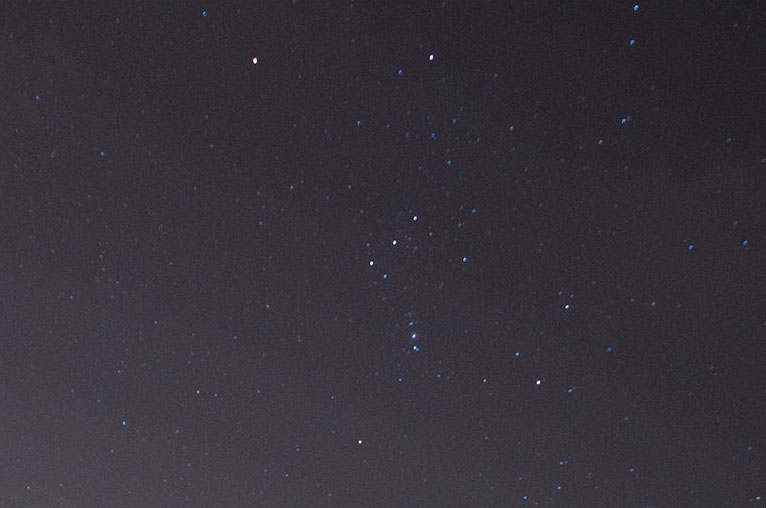
Part of Orion constellation magnified on playback screen. Stars are captured as points of light.
If the entire image is too bright or too dark, shoot several photos with different sensitivity and shutter speed settings. The higher the sensitivity, the brighter the image; you can shoot at faster shutter speeds, but if the sensitivity is too high, the image may have noise and its resolution may be degraded. Also, if the monitor is too bright, you may not be able to correctly determine the brightness of the image. When shooting in a dim location, we recommend setting the brightness of the monitor lower than when used during the day.
If the stars are not captured as you see them, you can check the images on the playback screen to see if they are out of focus, too bright or too dark, and shoot again.
It is also possible that the sky turned cloudier from the time you saw it to the time you shot it.
Adjust the Composition and Colour
After confirming that you are able to capture the stars, try adjusting the composition and colour. Photographing the stars surrounded by the landscape can make for impressive images. Look around you, and try including trees or a distant view in your composition. When changing the composition, be careful not to move the focus ring that you have already adjusted.
You can adjust colour with the white balance function according to your preference, although you can select [Incandescent] or [Fluor: Warm White], for example, to create a clear image of a bluish starry sky. You can also select [AWB] (Auto WB) for more natural colours that are similar to those you see with your naked eyes.
[Auto] white balance [Incandescent] white balance
Commercially available soft filters are effective for accentuating the stars by gently blurring the star light. This enables you to capture larger images of stars, even with a wide-angle lens.
Photo taken with a soft filter on the lens.
Using the [Star Trail] *1 function in the PlayMemories Camera Apps
If you have a camera model that supports PlayMemories Camera Apps, you can use the Star Trail function to easily create movies of star trails.
With Star Trail, you can select [Bright Night], [Dark Night] or [Custom] according to the shooting scene to automatically create a movie after shooting.
Instead of having to download many images to a computer to compose and edit them, you can now use this app to easily create movies of star trails on the camera.
*1 Depending on the country or region, the PlayMemories Camera Apps “Star Trail” may not be available.
Image from a movie created with Star Trail
You must be a registered user to add a comment here. If you've already registered, please log in. If you haven't registered yet, please register and log in.