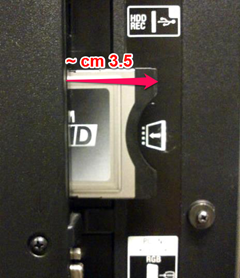Community
Share your experience!
- Community
- TV & Home Cinema
- How Tos & FAQs
- How do I watch subscribed services using a smart c...
How do I watch subscribed services using a smart card module?
- Subscribe to RSS Feed
- Mark as New
- Mark as Read
- Bookmark
- Subscribe
- Printer Friendly Page
- Report Inappropriate Content
1. What do I need?
In order to watch subscribed services from cable providers, you will need the following:
- A BRAVIA TV with a suitable CI (Common Interface) or CI+ slot.
- A credit-card-sized subscription card (called smart card).
- A suitable CAM (Conditional Access Module). This is a small metal adapter that slides into the CI slot on a digital TV set. It typically measures 10 x 5.5 cm.
Notes:
- When buying a CAM, please make sure to purchase one that is compatible with your TV and subscription card. In case of doubt, please contact your provider and refer to the technical details of your BRAVIA TV.
- Different types of CAM are available on the market, although physically they look the same. CAMs use either the CI or CI+ standard and use different types of decryption technology (such as VideoGuard, Nagravision, Viaccess, Conax etc). CI+ is the newer version of the CI standard with more advanced secure technology and features.
- A TV has either a CI or CI+ CAM slot. You can use a CI CAM in a CI+ CAM slot and vice versa. There is a chance however, depending on the provider, that some or all channels may not be properly decoded and that some of the CAM functions are not supported.
- 2013 and newer BRAVIA TV models have a CI+ version 1.3 CAM slot. In other words, when a CI+ CAM is used, the CAM must be compatible with CI+ version 1.3 (or higher).

2. How do I install the smart card / CAM?
- Insert the subscription card correctly into the CAM holder. Make sure the CAM with the brand label is facing upwards and smartcard with chip up. Insert the smartcard chip into the CAM before putting it into the CI slot.
- Turn off your TV and insert the CAM adapter into the TV's CI slot (with the CAM brand label pointing away from TV). Do this carefully, without using too much force. If the holder doesn't slide in easily, you may be holding the it the wrong way.
- Switch on the TV again. The CAM should be automatically detected.
- For CI+, the CAM must be initialized before using. A progress bar will be visible on the screen for a few minutes or progress messages are displayed, showing the status of the initialization process. The notification can disappear a few times and reappear until the process is completed.
3. Troubleshooting
3-1. "Not entitled" message
If you see a message like "Selected service is scrambled or cannot be decoded" or "You are not entitled to watch this programme" when tuning to a subscription, please go to digital settings of TV, select CA-module set-up and confirm the date of your subscription.
- You see the date of your subscription. This indicates that the TV communicates correctly with the smartcard. If you still receive the message above or dates are not up to date, the card may not have received the over-the-air command to activate the subscription or you are not entitled to see these programs. Please contact your service provider for verification.
- You cannot see the date of your subscription. In this case the module/card has not been inserted correctly.
- Ensure that the CAM is inserted correctly (the right way up), and it is pushed firmly.
- Check that the pins at the bottom are not bent or damaged. (You may need a torch and mirror to see into the CI slot). In case of damaged or bended pins, please contact Sony for further assistance (service).
3-2. "No module" message
A "No module" message may point at the issues below:
The module is not inserted correctly. Please reinsert the module.
The module is not suitable for your TV or is defect. Please contact your operator or CAM provider.
3-3. Other problems with CAM or with decoding pay channels
2013 and newer Sony BRAVIA TV models have a CI+ version 1.3 CAM slot. So when using CI+ CAM, the CAM must be CI+ verion 1.3 (or higher) compatible, otherwise following issues may be faced:
- Channels cannot be decoded.
- Error message "This service can be shown only on a compatible CI+ host” is shown.
- Authentication process with CAM never starts, fails or never ends.
- Message "Your CAM is not complaint" is displayed.
If you face any of the issues above, confirm with your service provider that your CAM is CI+ version 1.3 compatible.
If you face other CAM related issues, upgrade your TV to the latest software version either automatically or manually .
Note: Do not leave the CAM without a valid smartcard in the CAM slot. This may cause channels to disappear when starting up the TV. Please remove the CAM or pull it backwards (about 2 cm) in the CAM slot.
Still problems with pay channels?
Take your card and CAM and test it with another TV in same network. In case the CAM and smart card work fine with the other TV, something may be wrong with your TV. If this would be the case,please contact Sony Customer Support for further assistance.
3-4. Why can't I fully insert the CAM into the slot?
What if the CAM cannot be inserted fully into the slot, but a part of it remains outside (typically around 3.5 cm)?
This is done on purpose to allow the user to remove the CAM easily when needed.
You must be a registered user to add a comment here. If you've already registered, please log in. If you haven't registered yet, please register and log in.