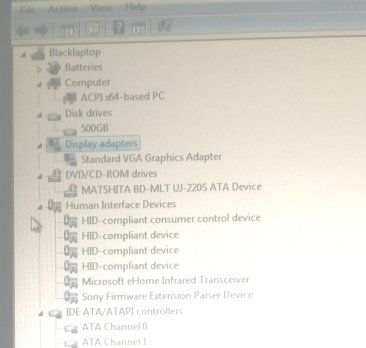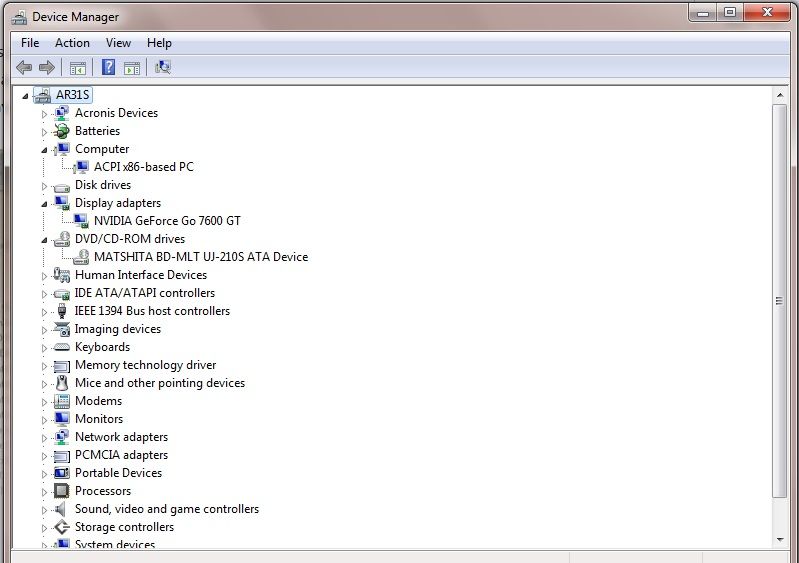Community
Share your experience!
- Community
- PC & eReading
- PCs & Accessories
- Vaio VGN-AR51SU disc tray open button not working
- Subscribe to RSS Feed
- Mark Topic as New
- Mark Topic as Read
- Float this Topic for Current User
- Bookmark
- Subscribe
- Mute
- Printer Friendly Page
Vaio VGN-AR51SU disc tray open button not working
- Mark as New
- Bookmark
- Subscribe
- Mute
- Subscribe to RSS Feed
- Highlight
- Report Inappropriate Content
Vaio VGN-AR51SU disc tray open button not working
I have upgraded from Vista to Windows 7. I have installed all the Drivers recomended by Driver Toolkit software. I have installed and run Vaio Update.
Only one problem, the disk tray open close button does not work.
I can open the tray from Windows Explorer, but only if there is a disk in the tray, if not I must use a pin to open the tray manually.
I guess that there is some other driver required, but Device Manager show no problems.
Anyone got any suggestions??
- Mark as New
- Bookmark
- Subscribe
- Mute
- Subscribe to RSS Feed
- Highlight
- Report Inappropriate Content
Hi there,
I'm looking into this for you and will update the thread as soon as I have an answer.
Best wishes,
Sean Mc
- Mark as New
- Bookmark
- Subscribe
- Mute
- Subscribe to RSS Feed
- Highlight
- Report Inappropriate Content
Hi DonkeyDog
It is probably one of the Vaio Utility Programs you need. Sadly Sony have removed download support for older Vaio models in December 2017.
I probably have a copy of the original Drivers and Utilities on a Hard Drive so if you can list which drivers you have installed, we may be able to find the necessary software.
When I upgraded my AR-Series to Windows 7, I was careful to use the UPGRADE option which retained all the original drivers and utility programs but this may not have been an option for you.
- Mark as New
- Bookmark
- Subscribe
- Mute
- Subscribe to RSS Feed
- Highlight
- Report Inappropriate Content
here goes:-
Standard VGA Graphics adapter
SigmaTel High Definition Audio Codec
AverMedia M115S mini PCI Hybrid DVBT
Microsoft Streaming Quality Manager Proxy Microsoft Streaming
Clock Proxy
Realtec High Definition Aaudio
Marvel Yukon 88E8055 PCI Gigabit Ethernet Controller
Intel(R) wireless WiFi Link 4965AGN
Sony visual communication Camera VGP-VCC6
Microsoft AC Adaptor
Mat*****a BD-MLT UJ-220 ATA Device
Sony Firmware Extension Parser Device
Microsoft eHome Infrared Transceiver
ATA Channel 0
Standard PS/2 Keyboard
Texas Instruments PCIxx12 Integrated Flash media controller
PS/2 compatible mouse
HDAUDIO Softv92 Data Fax Modem with SmartCP
Generic Non-PNP Monitor
Texas Instruments PCI-8x12/7x12/6x12 CardBus Controller
Texas Instruments OHCI Compliant IEEE 1394a Host Controller
Intel(R) ICH8M-E/ICH9M-E SATA RAID Controller
Generic volume shadow copy
High Definition Audio Controller
Intel(R) 82801 PCI Bridge - 2448
UMBus Emulator
Intel(R) ICHB Family SMBus Controller - 283E
USB Root Hub
/Under a single heading "Universal Serial Bus Controllers. A list of
14 entries all relating to //Intel(R) ICH8 Family USB........" items/
USB Composite Device
eHome Inrared Reciever (USBCIR)
I hope this helps.
- Mark as New
- Bookmark
- Subscribe
- Mute
- Subscribe to RSS Feed
- Highlight
- Report Inappropriate Content
OK Thanks
The Sony Utilities seem to be missing:
1. Sony Shared Library
2. Setting Utility Series
3. Vaio Event Service
I’ll try to find the correct versions for your model tomorrow. If you would like me to mail them, please PM me your email address.
I don’t see a nVidia graphics driver in your list - I presume you have installed one or there would be a missing driver warning in Device Manager.
- Mark as New
- Bookmark
- Subscribe
- Mute
- Subscribe to RSS Feed
- Highlight
- Report Inappropriate Content
This certainly seems probable
As regards the nVida Driver. I do not think that I have one. Do I need one?
I attach a copy of my Device managed window.
- Mark as New
- Bookmark
- Subscribe
- Mute
- Subscribe to RSS Feed
- Highlight
- Report Inappropriate Content
I have sent you a link to the Utilities folder in my Goodle Drive Folder for your model. You may find you need some other utilities.
Try installing ;Sony Shared Library' and 'Vaio Event Service' by opening the folder and running 'Setup.exe'
Let me know how it goes.
Yes, you will need to install a nVidia driver as the standard VGA driver will give a very poor display. I only have a copy of the original 2007 NVIDIA Driver 7.15.11.128 shipped with your Vaio when new and you may be better served to search for a newer driver for your NVIDIA GeForce 8600M GT graphics adapter.
I have a VGN-AR31S upgraded to Windows 7
- Mark as New
- Bookmark
- Subscribe
- Mute
- Subscribe to RSS Feed
- Highlight
- Report Inappropriate Content
Hi DonkeDog,
I think that if you're able to eject the tray out using windows that the drive is recognized by Windows and that the driver is installed. To further test this, try inserting a disc and see if your VAIO can actually read what's on it.
This leads me to believe that the issue is with the physical mechanism of the eject button, in this case, I'd recommend reaching out to the nearest service centre to have it inspected.
Win_88
- Mark as New
- Bookmark
- Subscribe
- Mute
- Subscribe to RSS Feed
- Highlight
- Report Inappropriate Content
@Win_88 I think you will find that the AR-Series Vaios do not have an eject button on the tray. On this series there are a number of special buttons and programmable buttons next to the keyboard which are controlled by the Sony Notebook Utilities. The eject button is one of these.
- Mark as New
- Bookmark
- Subscribe
- Mute
- Subscribe to RSS Feed
- Highlight
- Report Inappropriate Content
Unfortunately that did not solve the problem.
Any other ideas? If not I will just have to always leave a disk in the
drive and open the drive using Windows Explorer.
Regards